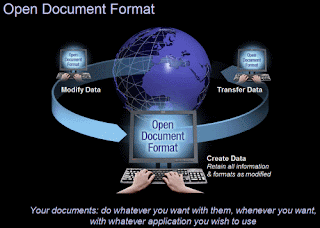 I am currently developing a website for an architectural client and I had asked them to email images of themselves and information relating to their qualifications and details relating to projects they have completed. I received 2 Microsoft Word documents with their images embedded which was not quite what I was after.
I am currently developing a website for an architectural client and I had asked them to email images of themselves and information relating to their qualifications and details relating to projects they have completed. I received 2 Microsoft Word documents with their images embedded which was not quite what I was after.So how to get the images out?
Now I know you can copy an image from Microsoft Word to Microsoft photo editor or Coreldraw and then resave it as a file in it's own right but I reckon the following method using Open Office is more elegant.
- Open the Word document up in Open Office and resave it as an .odt (open document text) file.
- Navigate to where you saved the .odt file, right click on it and and rename the file extension from .odt to .zip.
- Extract the zip file and open the resulting folder.
Amazing - All the components of your text file are there for you to access!
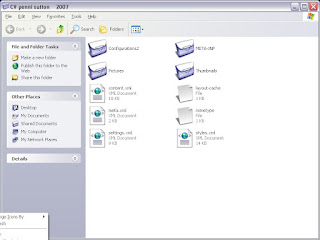
4. Open the Pictures folder and there you will find the original image for you to use as you wish! Brilliant!
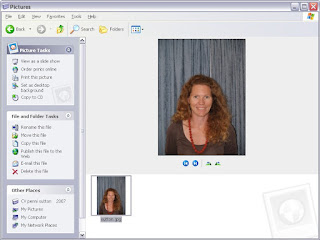





No comments:
Post a Comment